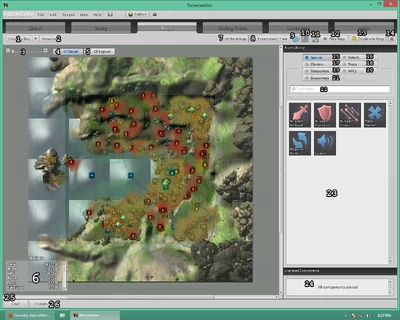Map Sections Template[ | ]
Important Sections of the Map Editor[ | ]
This section is a work in progress. It is incomplete as it is currently.
Please be aware that this is a breakdown of specific areas of the map editor. For a full and complete list of each button and a brief explanation of what it does, please go here: Foundry map editor
[4] Details & [5] Layout[ | ]
These two buttons toggle you between layers. In 4, you are able to see details. From here, you can select individual details you've placed and modify their parameters through their pop-up menu. You can edit individual actors within an encounter from 4, as well. You can only delete encounters in their entirety, and only from the layout tab. You can never delete encounters from the details tab, only modify the costume and placement of individual actors.
Additionally, if you wish to move rooms or modify placement of entire encounters, the layout layer is where you need to be. You can't move whole rooms from detail layer. When you move a room, details will move, but encounters and things like respawn points will usually not move.
Be aware that removing a room will remove all details in it, also.
[6] Budgets[ | ]
How many of each item/article type you are permitted, with a running tab. Budgets are maximum allowed per map, not per quest or per campaign.
This tells you how many items you are allowed per map. That is per each map in your quest, not for the entire quest or the entire campaign. 1500 details may sound like a lot at first, but you'll surprise yourself.
Budgets are as follows:
- Details 1500
Things like chairs, rocks, ladders, etc. (Stand by for information on whether cluster pieces count towards this total)
- Actors 500
Individual members of encounters are actors--each gnoll in the 5 gnoll band is 1 actor, while that is 1 encounter
- NPC 50
Taken from the NPC tab. Does not include encounters of any kind, including guards. If your NPC is not doing any talking, you may consider using friendly guard encounters to simulate NPCs if you are over-budget. Remember guards won't animate indefinitely like NPCs will
- Room 50
Rooms are only applicable to custom maps. This includes anything from the Rooms Tab, including hallways
- Door 100
Interactive doors that open
- Door, fake 100
Doors that do not open
- Teleporters 20
From the Teleporters Tab. This includes only working teleporter bundles, not faux teleporters from the details tab. Those are considered to be details and go towards that budget
- Encounters 50
From the encounters tab. It includes both enemy and friendly encounters taken from the encounters tab
- AI Node 20
From the special tab. AI Nodes encourage behavior (ambush, guard spot, or sniper) in certain monster types nearby it.
- Cluster 50
Only available on prefab maps. Groupings of buildings or items pre-set by Cryptic.
- Marker 150
Area markers that put a pale blue circle on the map and allow for actions such as "disappear when component reached".
- Part 50
Definition needed
- Patrol Point 100
Number of patrol points you can have (not patrolling mobs, as all mobs require at least 2 patrolling points)
- Respawn Point
The blue healing campfire we're all so familiar with. Specials tab.
- Sound 20
Maximum of 20 sound nodes. Specials tab.
- Spawn Point 1
Where the player lands when they first enter the map
- Traps 50
Includes only prefab traps from traps tab. You can create your own traps from the details if you're clever, but they don't count. Traps that count for this are ones like spike traps or steam traps.
- Trap Emitter 200
The part that spits the poison or shoots the arrows (You may have multiple of these per each trigger)
- Trap Target 200 (You can have multiple of these per each trigger)
Where you want the arrows to be shot towards
- Trap trigger 50
Where the player must step to activate the emitter (More to come)
[7] Edit Backdrop[ | ]
Allows you to change the sky and general mood or ambiance of your map. Brings up a picklist.
Note: current versions of the Foundry Editor do not properly handle music tracks placed here. Use the sound object and set it to play when "Objective in Progress" on your first objective as a workaround.
[10] Toggles snap to grid[ | ]
When you're placing something, it will snap to the grid. This can be very helpful in placement, but sometimes when you are trying to stack NPCs who had to be carefully placed (or other items), you may want to turn the grid snap off. This button will toggle it for you.
[13] Duplicate map.[ | ]
This allows you to duplicate your current map. As of 13 July 2013, it is advised that, when duplicating a map, do so before you place any interactions or dialogue onto the map at all. Otherwise, when you duplicate, every item you ever placed will bug and contain said dialogue or interaction.
This button is especially important if you will need your player to visit the same area multiple times, since maps cannot be re-used.
[15] Specials tab.[ | ]
This is where you click to place things like your spawn point, respawn point, sounds, etc. You have a budget of 1 spawn point, 1 respawn point per map (not per quest or per campaign).
[16] Details tab.[ | ]
This is where you will find anything from massive stones and walls to barrels or paintings. You have a budget of 1500 details per map (not per quest or per campaign).
[17] Clusters tab OR Rooms tab.[ | ]
On a pre-fabricated (ready-made) map, this will be Clusters. In a custom map, it will be Rooms. Here, you will be able to find groups of already put-together objects or items such as a group of tents or a house already decorated. If it is a custom map, you will find things such as cave tunnels, crypt or human interior hallways, and large rooms such as the royal crypt or a gigantic pre-fabricated cave room.
[18] Traps tab.[ | ]
Here, you can set traps.
- Trap emitter: this is where the trap's deadly missiles shoot from
- Trap target: this is where the trap shoots towards. It doesn't have to shoot towards the trap trigger plate (it can shoot towards the back, where the cleric stands, for example)
- Trap trigger: where the player must step to activate the trap
[19] Teleporters tab[ | ]
This is where working teleporters are found. You can use fake props that look like teleporters from the details tab... but only teleporters taken from this tab will operate as teleporters. Teleporters cannot be triggered with appear when/disappear when like other items. You have a budget of 20 teleporters per map (not per quest or per campaign).
[20] NPCs tab[ | ]
This is where you can get NPCs that are able to have dialogue and that are friendly towards the player. You have a budget of only 50 NPCs per map (not per quest or per campaign).
[21] Encounters tab[ | ]
This is where you can set enemy (or friendly fighting) encounters. To find friendly encounters that will fight on your side, search for Guards. You have a budget of 50 encounters per map (not per quest or campaign).
[24] Unplaced Components[ | ]
If this box is empty, all is well. If this box has anything in it, it means that you either have not placed a quest-required asset, or have not linked that asset to its section of the story board. To do this, you must go to the story board and click on the yellow triangle with the ! and assign the encounter, the NPC, or the item required for that section of your quest.